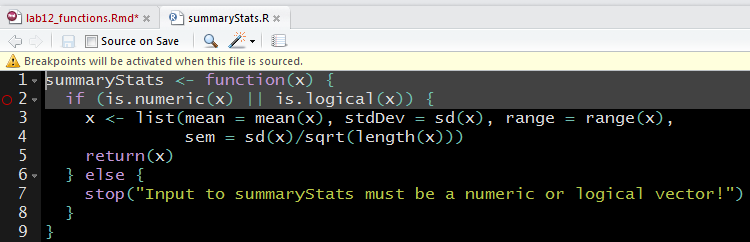Consider a common situation: You need to perform a set of identical or extremely similar operations on several different pieces of information. What do you do?
The solution with the least upfront cost is to write the code necessary for your task once and copy and paste it into the places where you'll need it, tweaking little things each time for the specific information you're operating on.
While straightforward, this approach ends up costing more in the long run: Your script quickly grows in length and becomes difficult to read, and any time you need to make a change, you have to carefully keep track of every instance that needs changing.
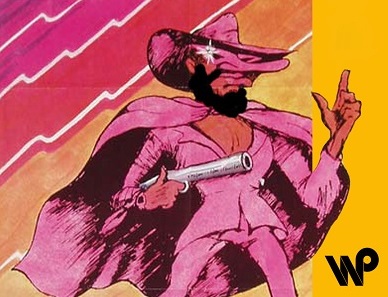
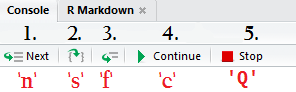 The navigation controls & corresponding keyboard shortcuts are shown above, and explained below:
The navigation controls & corresponding keyboard shortcuts are shown above, and explained below: